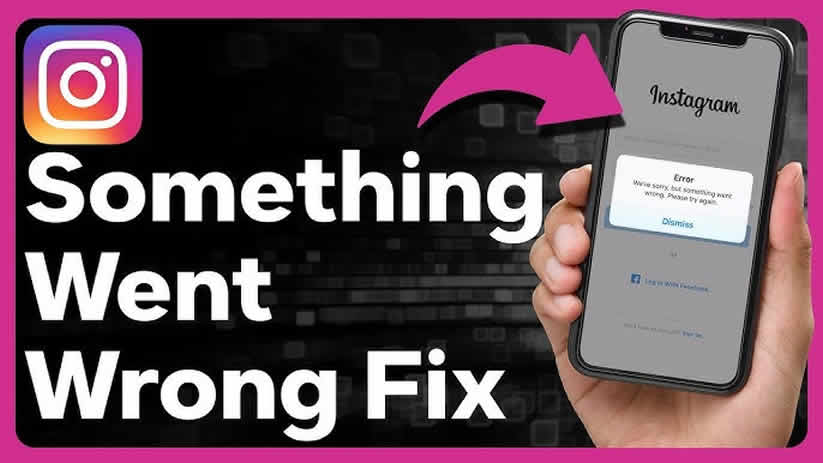From errors while posting to connection problems, Instagram errors can be frustrating. Understanding why these errors occur and knowing how to fix them can help you enjoy a smoother experience. In this post, we’ll explore the common Instagram errors, their causes, and solutions, including issues related to Instagram selfie verification.
Common Types of Instagram Errors
- Feed Loading Error: This error prevents new posts from appearing in your feed, often due to connectivity issues or server problems.
- Login Issues: Sometimes, users face difficulties logging into their accounts, often caused by incorrect credentials, security settings, or Instagram’s anti-spam measures like Instagram selfie verification.
- Errors While Posting Stories or Posts: Errors that prevent stories, posts, or reels from uploading can be due to app glitches, poor connectivity, or restrictions on content.
- Server Connection Errors: This happens when Instagram’s servers are down or experiencing high traffic, causing the app to malfunction.
Causes of Instagram Errors
- Poor Internet Connection: A weak or unstable internet connection is one of the most common reasons for Instagram errors. Whether it’s slow Wi-Fi or a weak cellular signal, connectivity issues can disrupt the app’s performance.
- Instagram Server Outages: Sometimes the problem isn’t on your end. Instagram servers occasionally go down, leading to widespread outages and various errors.
- Outdated App Version: Using an older version of Instagram can cause compatibility issues, leading to glitches and errors. Updates often contain bug fixes that improve the app’s functionality.
- Account-Related Issues: Account restrictions due to suspicious activity, such as repeated failed logins or needing Instagram selfie verification, can cause access problems.
- Accumulated Cache and Data: Over time, cached data can clog up the app, causing it to run slowly or malfunction. Clearing the cache can often resolve these issues.
How to Fix Instagram Errors
- Check Your Internet Connection: Ensure you have a stable internet connection. Restart your router or switch to mobile data if necessary. A strong connection is crucial for Instagram to function properly.
- Update the App: Regular updates help fix bugs and improve performance. Check for updates on the App Store or Google Play, and make sure you’re running the latest version of Instagram.
- Clear Cache and Data: On Android devices, go to Settings > Apps > Instagram > Storage > Clear Cache. For iOS, reinstalling the app will clear the cache. This can resolve many common errors.
- Reinstall Instagram: If clearing the cache doesn’t help, try reinstalling the app. This will reset the app settings and remove any corrupted files that may be causing issues.
- Check Instagram Server Status: Websites like DownDetector can show if Instagram is experiencing outages. If the problem is widespread, you may need to wait for Instagram to resolve the issue on their end.
- Resolve Instagram Selfie Verification Issues: If you’re prompted for selfie verification, follow the on-screen instructions carefully. This process is used by Instagram to verify identity and prevent spam. If the verification fails, ensure that your camera is working properly and that you’re in good lighting.
- Contact Instagram Support: If none of the above solutions work, reach out to Instagram’s support team. They can help resolve account-specific issues or guide you through more complex troubleshooting steps.